Getting started with Fibbler & LinkedIn Ads in 60 seconds
Quick Links
Getting started with a new platform can sometimes feel overwhelming.
With Fibbler, we've made onboarding as simple as possible so you can go from sign-up to your first insights in minutes.
This guide walks you through the setup step by step. You'll learn how to connect your LinkedIn Ads account, link HubSpot or Salesforce, and see your first pipeline and revenue attribution insights.
Along the way, we'll also show you how to unlock advanced features like CRM sync, signals, audience exclusions, and optimization tools that make your LinkedIn Ads work harder for you.
1. Sign up to Fibbler
All you need to get started with Fibbler is your email.
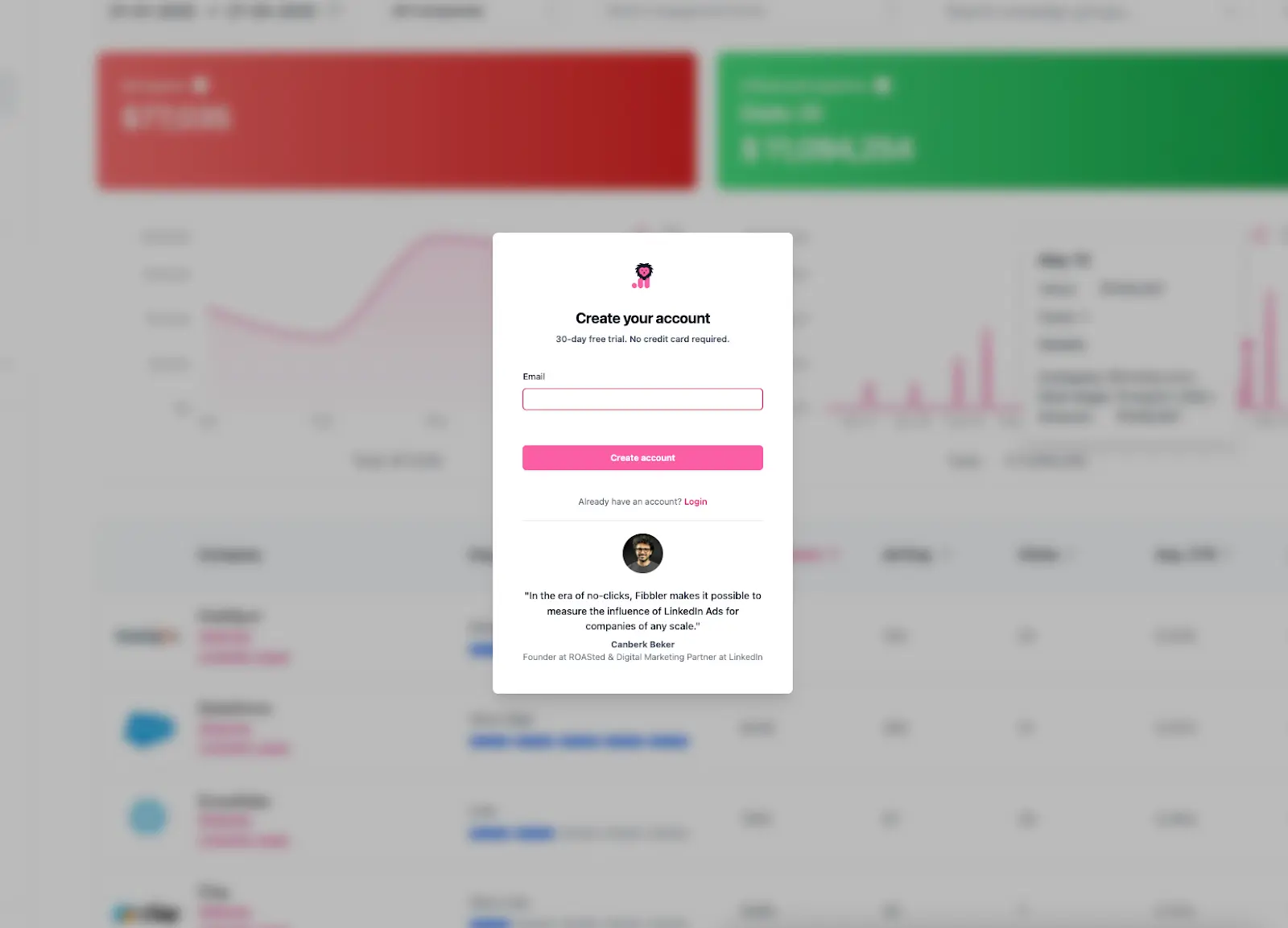
2. Connect your LinkedIn Ads Account
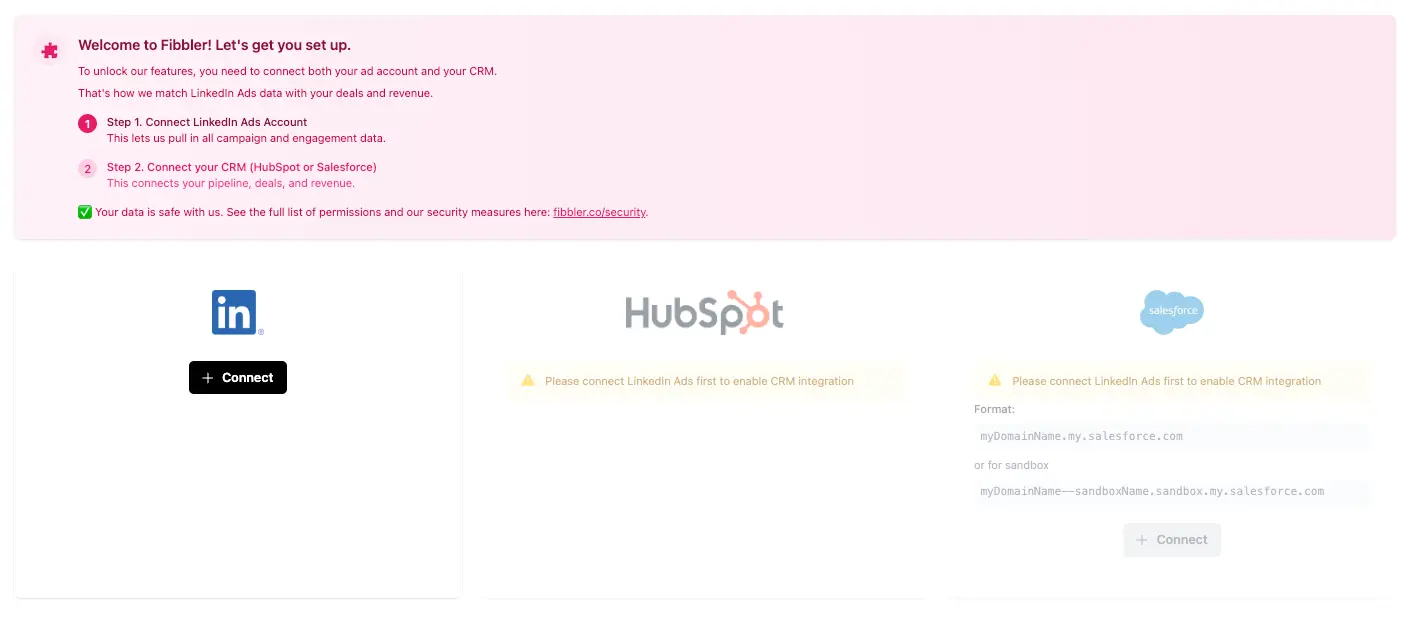
When you first enter Fibbler, you'll land on the data sources page where you connect your ads account. To do this, you'll need read-only access to the account.
To give you the best in-app experience, Fibbler starts processing your ads data right away and refreshes it nightly so it's always up to date.
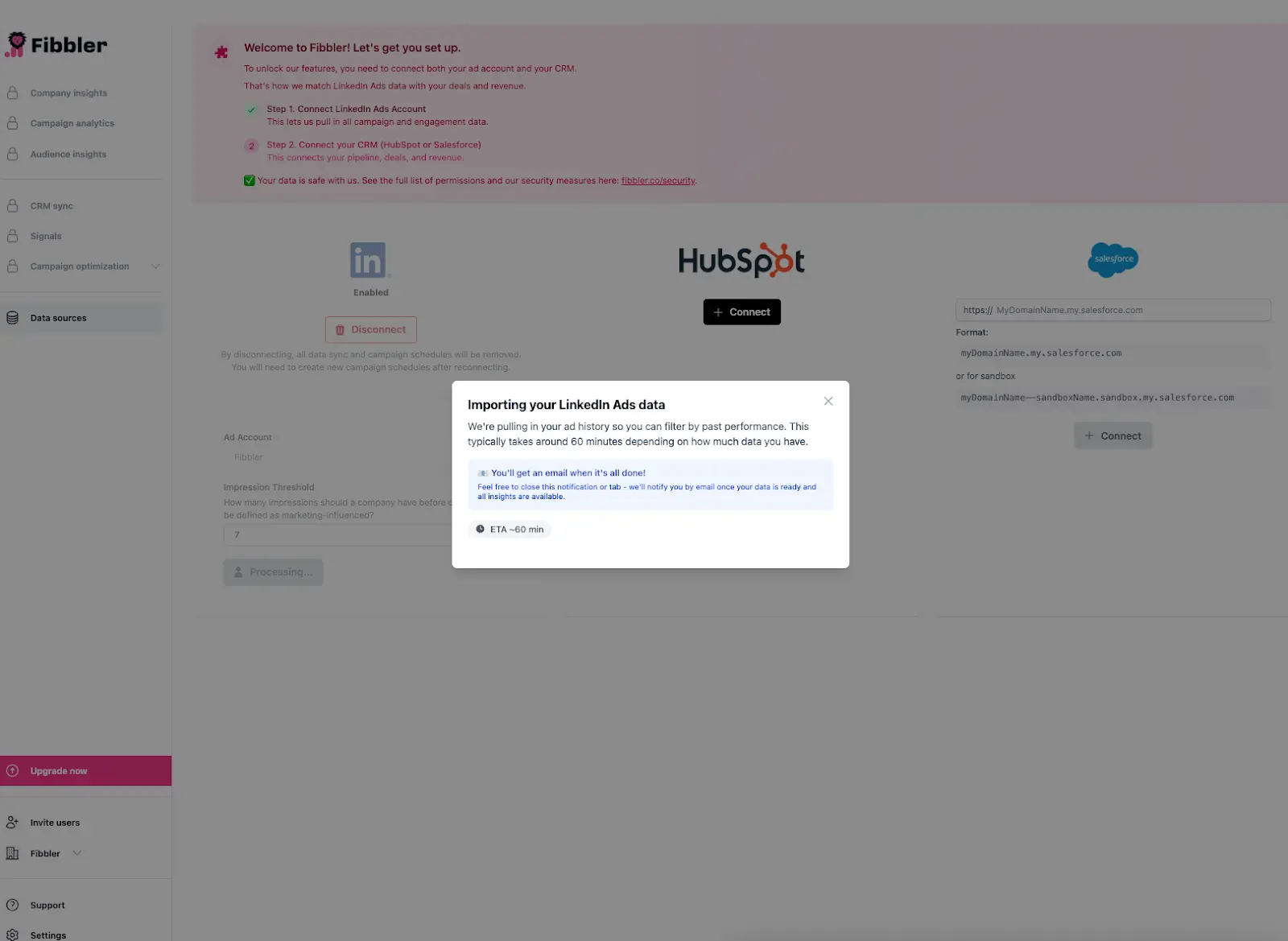
The first sync typically takes 30–60 minutes depending on the size of your ad account. We'll send you an email when it's complete, and then you're good to go.
After setup, you can adjust the impression threshold. This sets how many impressions a company must have before a deal is marked as influenced. By default, it's set to 7.
3. Connect your HubSpot or Salesforce account
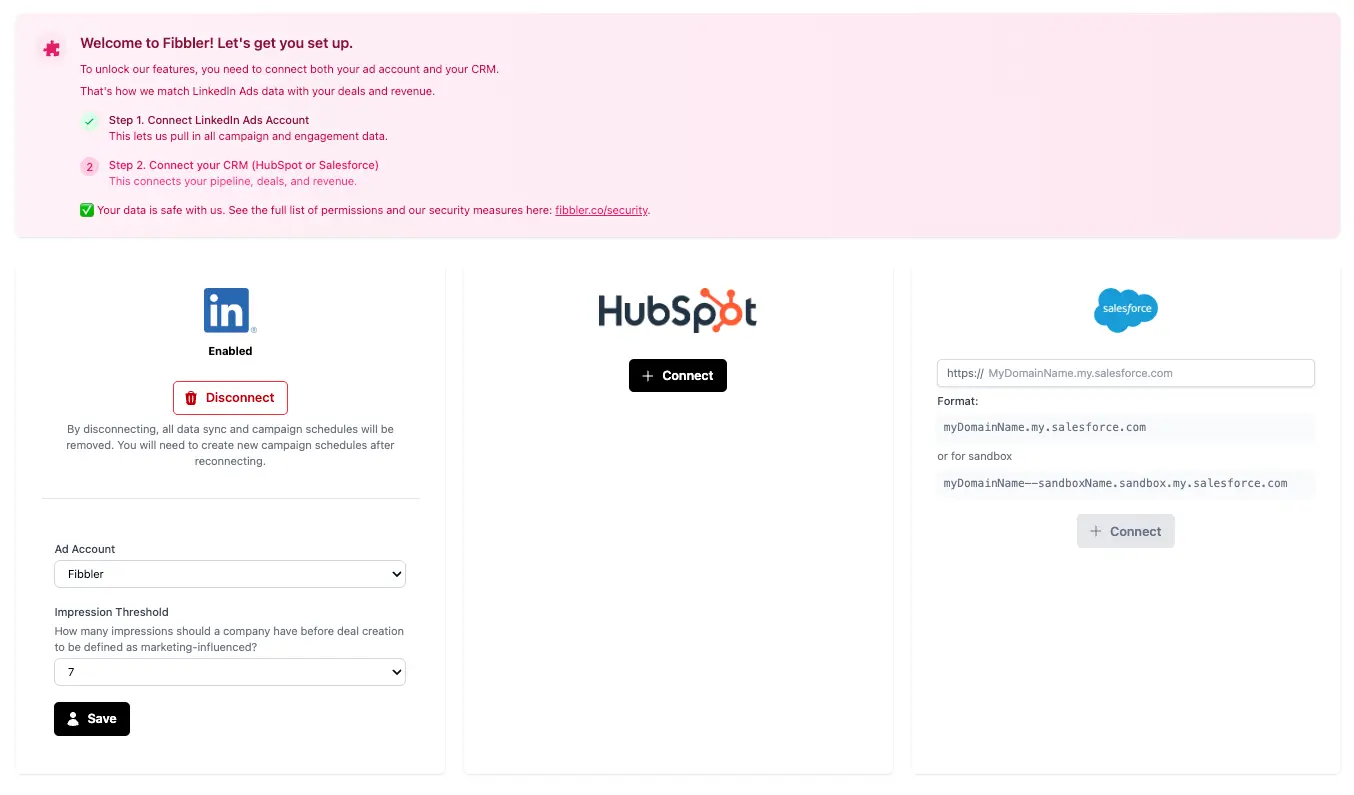
Once your ad data is processed, the next step is to connect your CRM account (HubSpot or Salesforce) so we can match it with your existing accounts.
For HubSpot, you need read access to companies and deals to view insights in Fibbler, and read/write access to company properties to sync ad data into your CRM.
For Salesforce, you need read access to Accounts and Opportunities to view insights in Fibbler, and read/write access to the custom fields to sync ad data into your CRM.
Note: Your security is our priority. We store LinkedIn ads data in our secure database to improve performance, but we never store any PII data. CRM data is still fetched in real time via API calls. You can read more on how it works in our security guide.
4. Get your first pipeline & revenue insights on both company and campaign-level
Once everything is connected, the first step is to open the Company Insights tab to see your attribution insights.
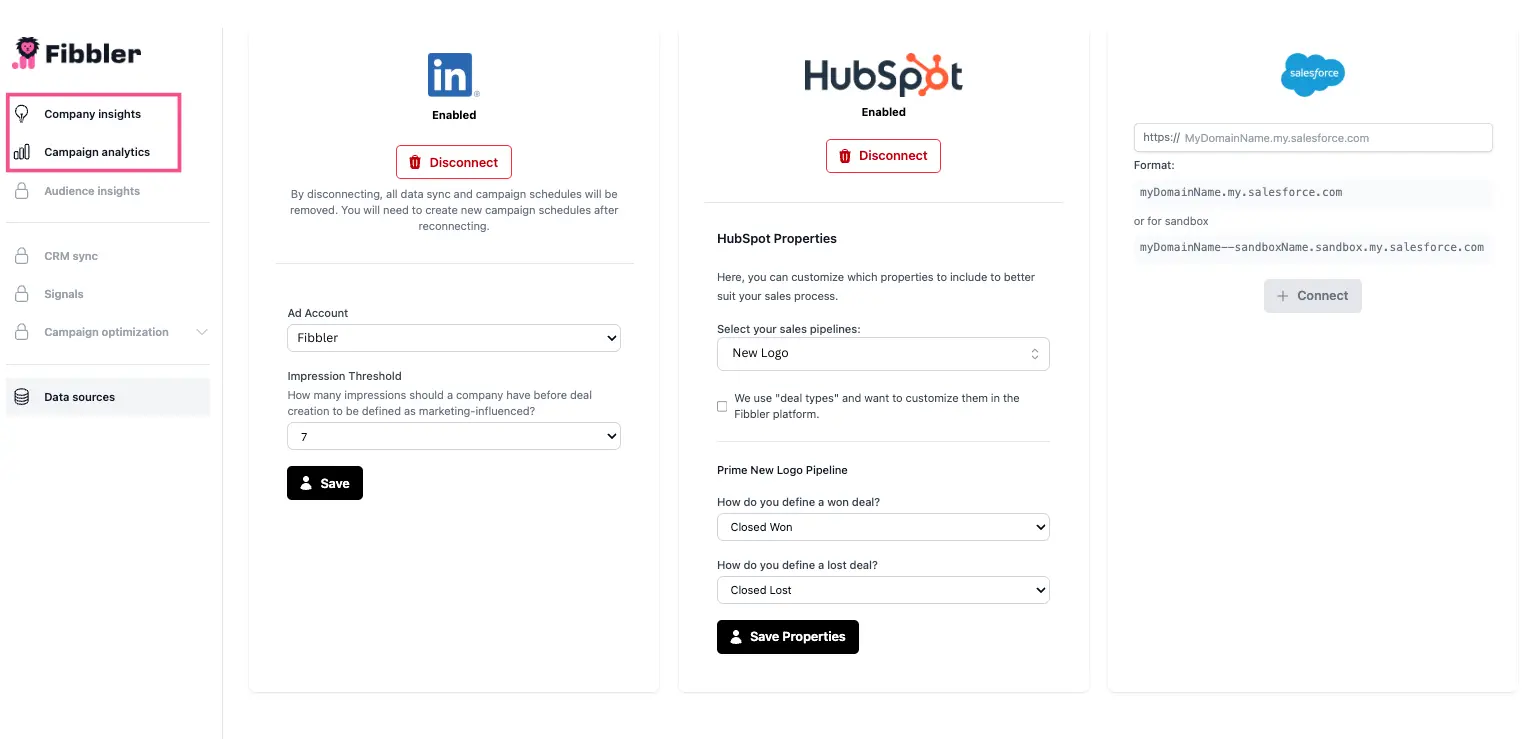
You can choose a date range of the last 7, 30, 60, or 90 days. As you keep using Fibbler, we'll store and process your data so you can also look back at last month, last quarter, the last 6 months, or even the last year.
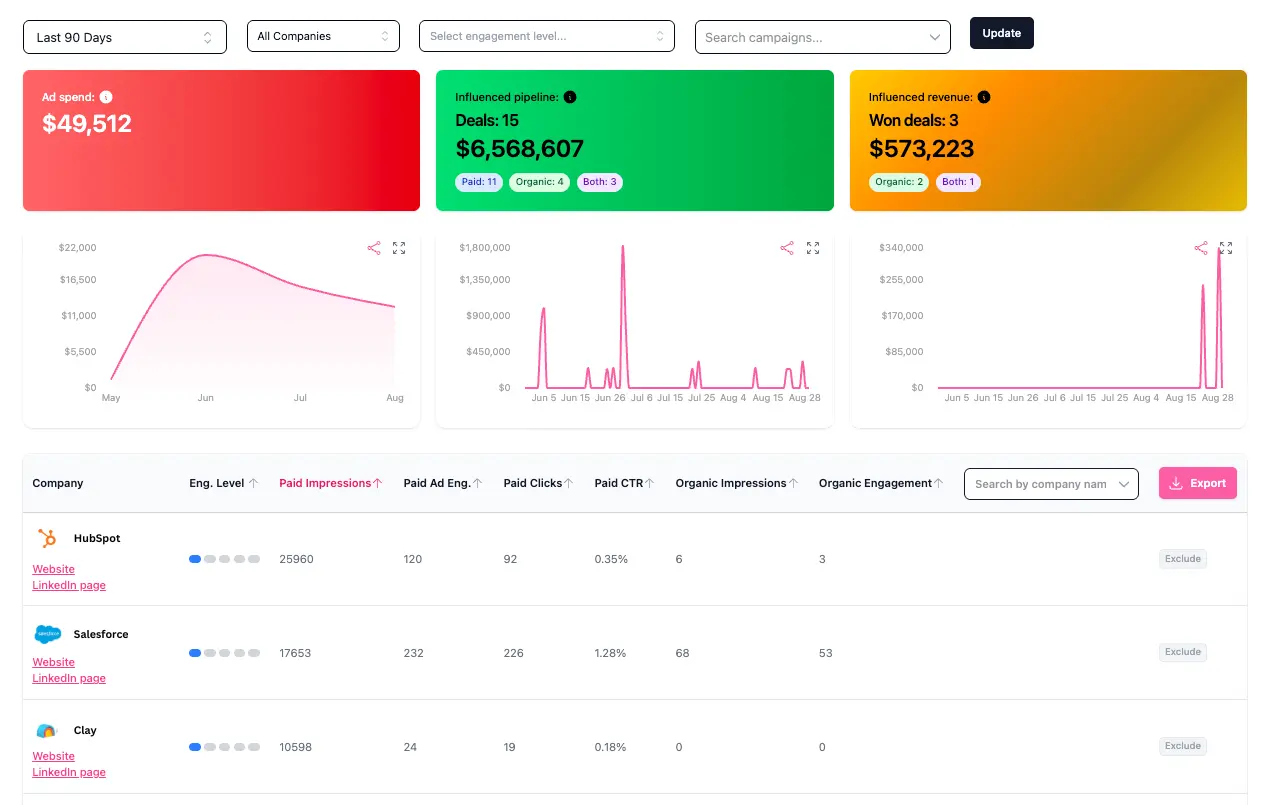
At the top, you'll see influenced pipeline and influenced revenue. These are deals in your CRM where the company either saw your paid ads during the date range you are looking at, or visited your company page (what LinkedIn calls organic impressions). The data is split into three groups: deals influenced by paid ads only, by organic only, or by both.
From there, you can click into each company to see the specific campaigns they were exposed to during that time.
If you want to look at the bigger picture, head over to Campaign Analytics. That's where you'll see which campaigns influenced the most pipeline and revenue, and which ones might need to be cut.
5. Advanced: start matching and sending ad data straight into HubSpot or Salesforce for even more advanced analysis
When you've seen your first attribution insights in Fibbler, the rest of the platform opens up.
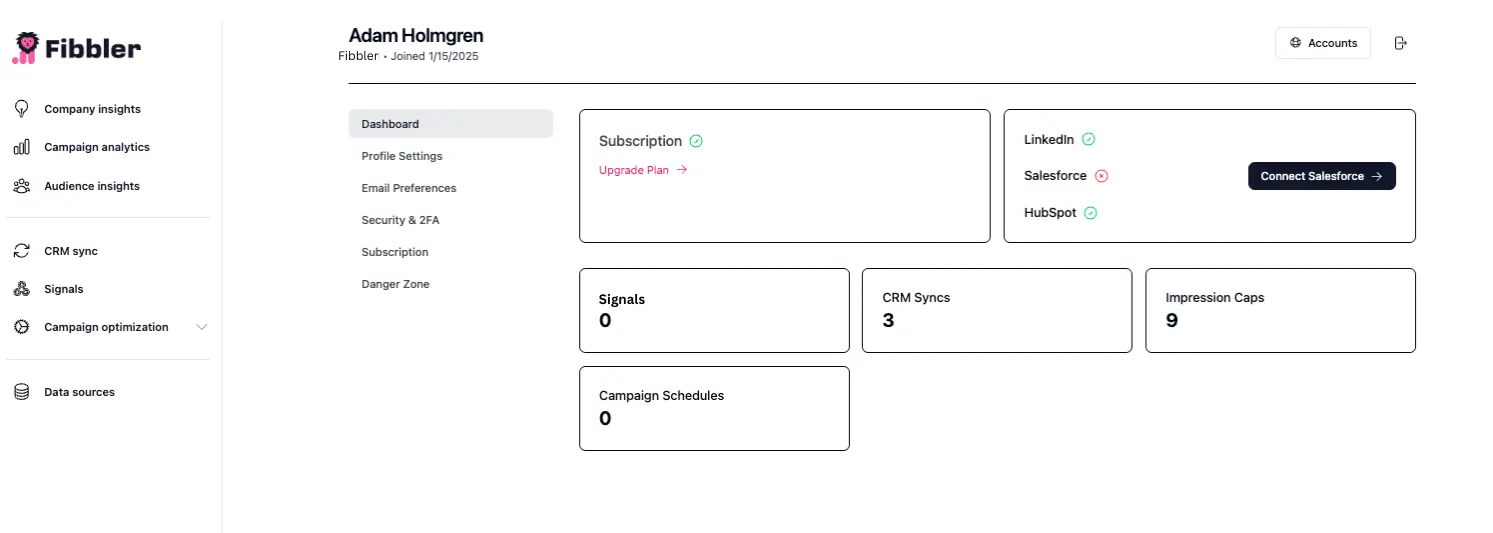
CRM sync lets you match and push ad data straight into HubSpot or Salesforce at the company level. From there, you can build advanced attribution reporting or help your sales team focus on the accounts that engage most with your ads. If you want inspiration, take a look at how other customers use it in our playbooks section.
Signals makes it easy to send engaged companies (using engagement level) from LinkedIn Ads to tools like Clay, Slack, Zapier, or Make. You can use these as intent signals so your sales team knows exactly which accounts to prioritize.
Audience exclusions show you the job titles that have seen a specific campaign. With one click, you can exclude the titles that don't matter to you.
And finally, we have a set of optimization features to help you spend smarter on LinkedIn Ads. Ad scheduling lets you choose when your campaigns should run, for example skipping weekends. Impression caps make sure large companies don't take over too much of your impression share, so your budget is spread more evenly across your audience.
Ready to get started?
That's it! In just a few minutes, you can have Fibbler set up and running, giving you insights into how your LinkedIn Ads are influencing your pipeline and revenue.
Ready to see your first insights? Sign up for Fibbler today.
Written by

Adam Holmgren
CEO @ Fibbler

See the real impact of your LinkedIn Ads
Fibbler connects your ads data to your CRM so you can see which companies your ads influence and give your execs proof that LinkedIn drives revenue.
Try 30 days for free
See the real impact of your LinkedIn Ads
Fibbler connects your ads data to your CRM so you can see which companies your ads influence and give your execs proof that LinkedIn drives revenue.
Try 30 days for free